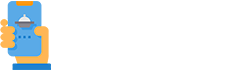How Can We Help?
How to connect a merchant account
If you wish to use the integrated online payment then the food booking system currently supports Stripe, Braintree, Worldpay, Authorize.net and Paypal. If you already have an account with one of these providers then you can use it with Food Booking, otherwise you will need to sign-up with one of these providers first.
Stripe is the simplest solution to set up, they give approval within hours so we will focus on this one as others may be similar but a bit less intuitive.
Sign-up with Stripe:
- it is recommended to instruct the restaurant owner or authorized manager to go by themselves to www.stripe.com and sign-up for an account and select go to the dashboard like this
- when they try to switch from “test mode” to “live mode” they are required a lot of personal info like this:
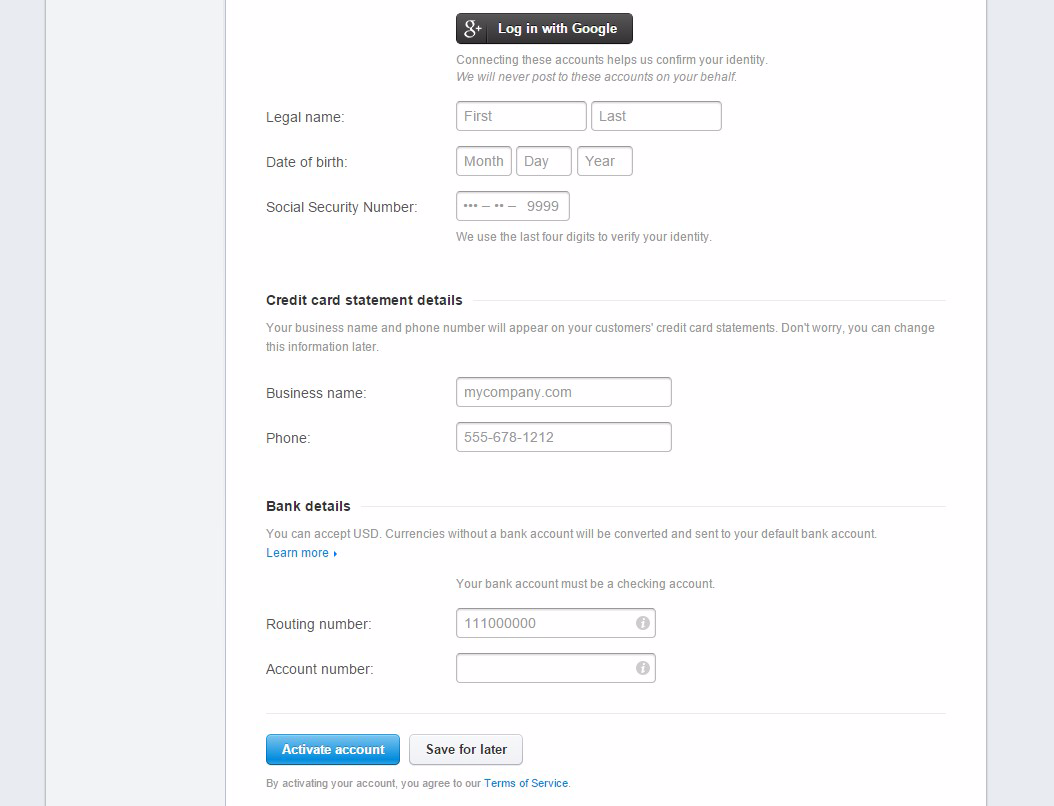
Once your account is approved:
- You go to account settings into the API keys tab and copy for us the live keys :

After this step, come back to our online ordering admin area for restaurant and buy online payments connector service like this:
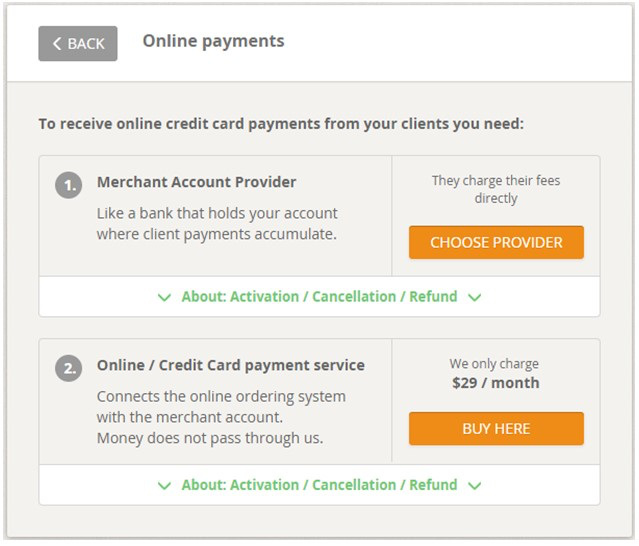
Afterwards you can connect their merchant account with the online ordering.
The required fields may be different depending on the gateway used.
This dialogue screen appears after the restaurant activates this paid option.
For Stripe is like this:
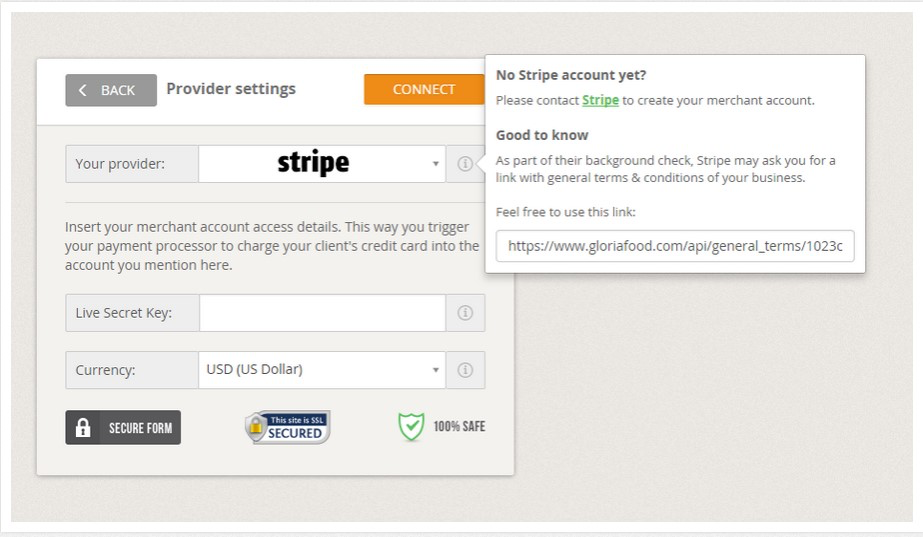
In this respect, restaurants can choose the gateway they want from the supported list of popular gateways. We do not “touch” the card details nor the payment operation itself. We merely act on the technical integration between our ordering cart and the 3rd party payment gateway page/system/api/account (whichever the case may be).
In some countries, these payment gateways do not operate yet. We recommend checking their availability in a country on their website before activating this service with us.