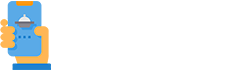How Can We Help?
How to publish the menu to your Facebook page
First, please note that a Facebook business page for a restaurant is a different type of page than a personal profile. Read more about the differences here: https://www.facebook.com/help/217671661585622
Second, to publish the menu in a Facebook page, it is required to have administration rights for that page. Here is how the current administrator can give administrative rights: https://m.facebook.com/help/www/187316341316631
If these prerequisites are ensured, go to the restaurant’s administration panel >> “Publishing” >> “Facebook” section and enable the option, then click on the “Next” button, like this:
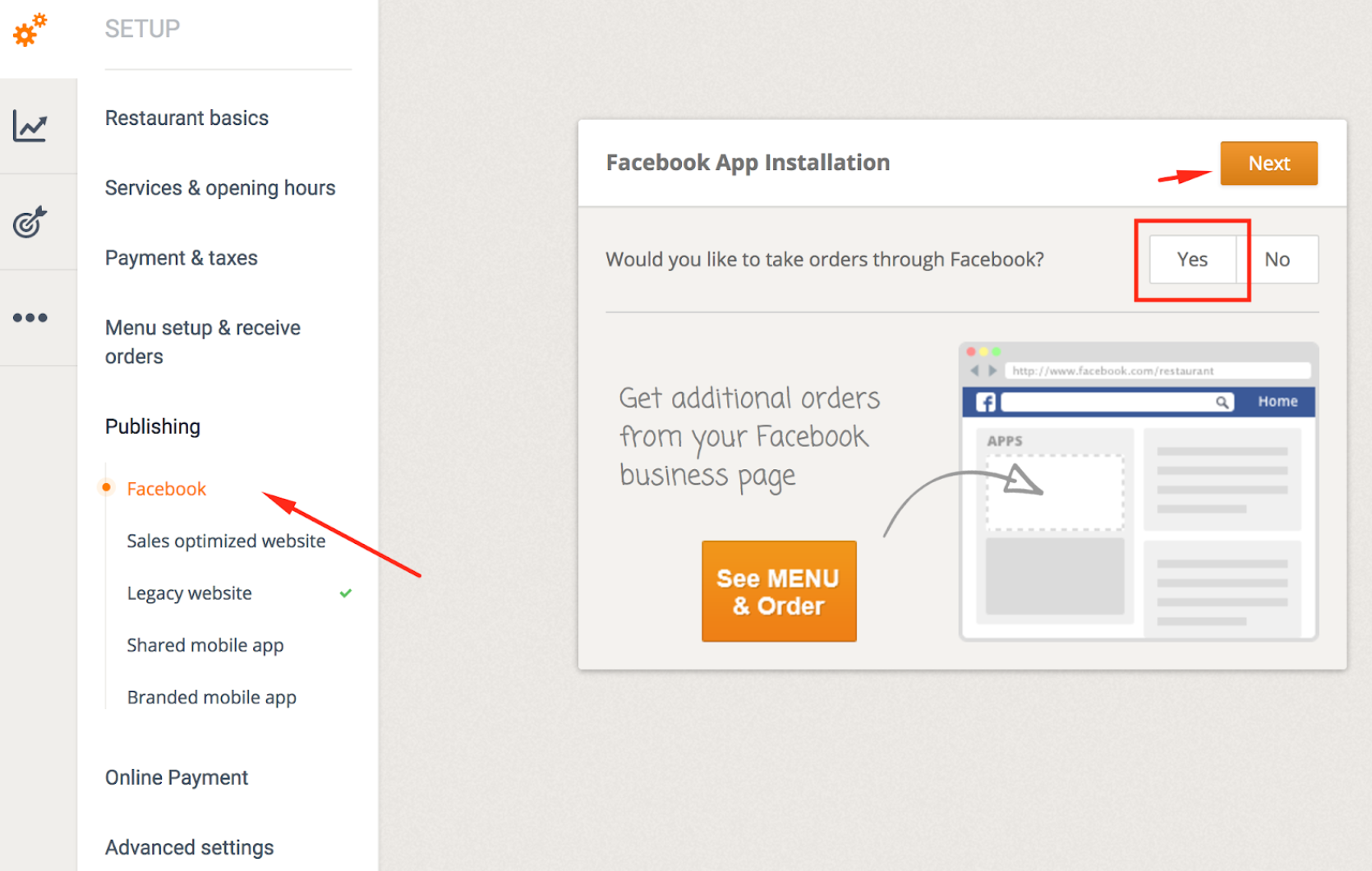
Step by step instructions will be provided:
1. Start the installation:
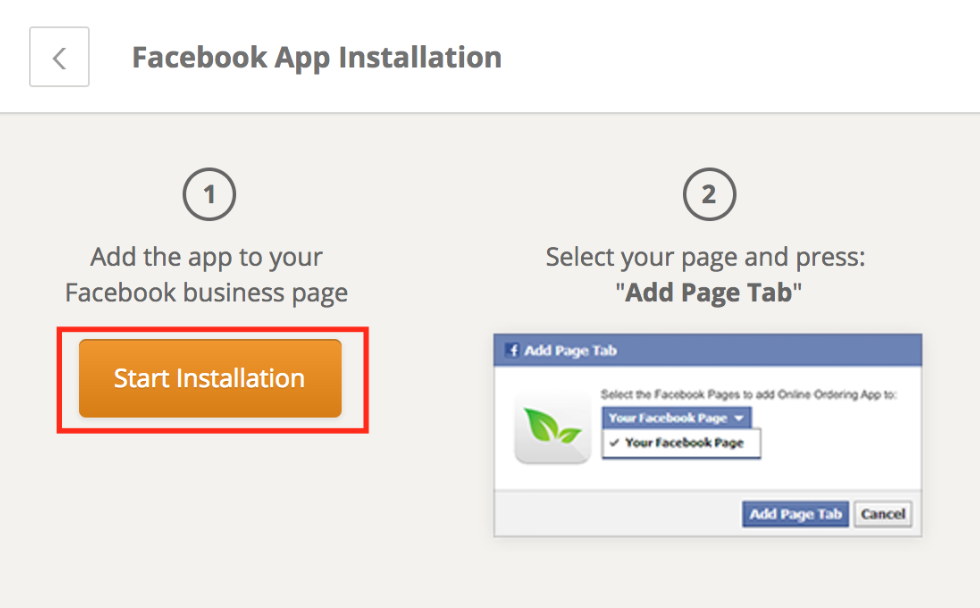
2. Log in into the Facebook account:
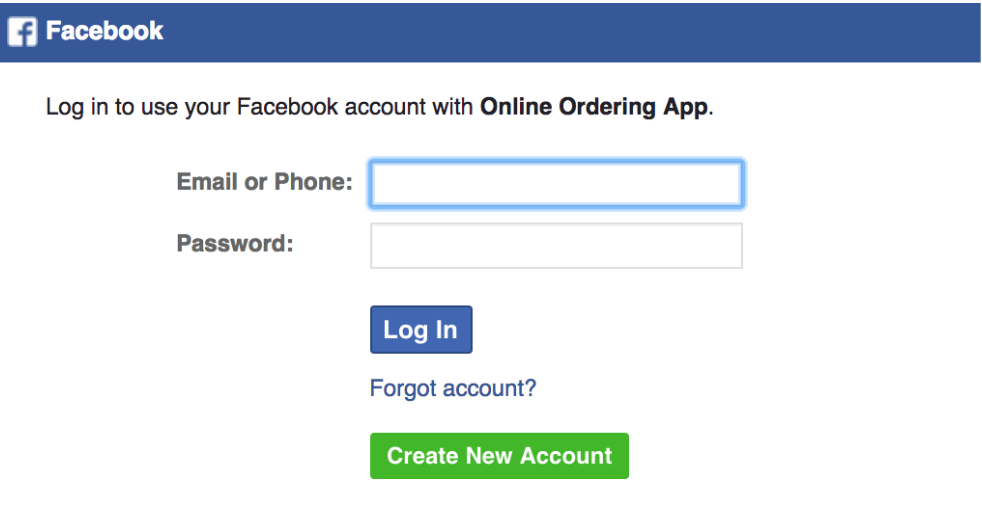
3. Click on the “Facebook page” button to open the list of pages, and choose the right one, then click on the “Add Page Tab” button:
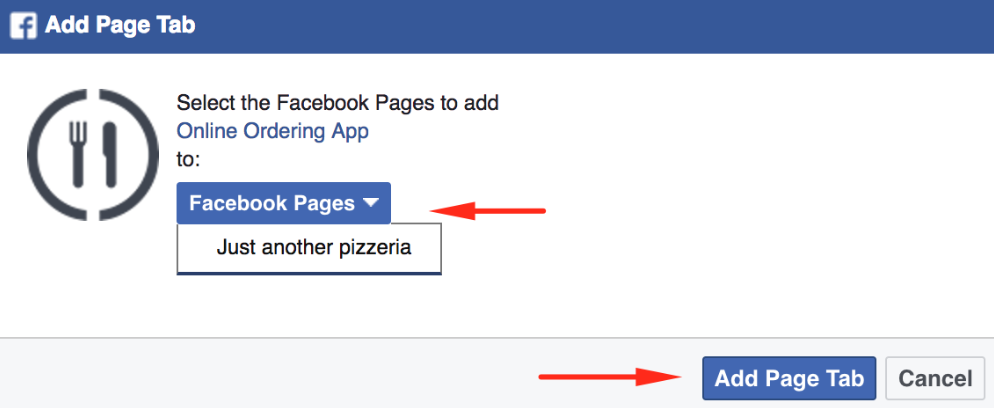
4. To finish, the page needs to be validated in the admin panel
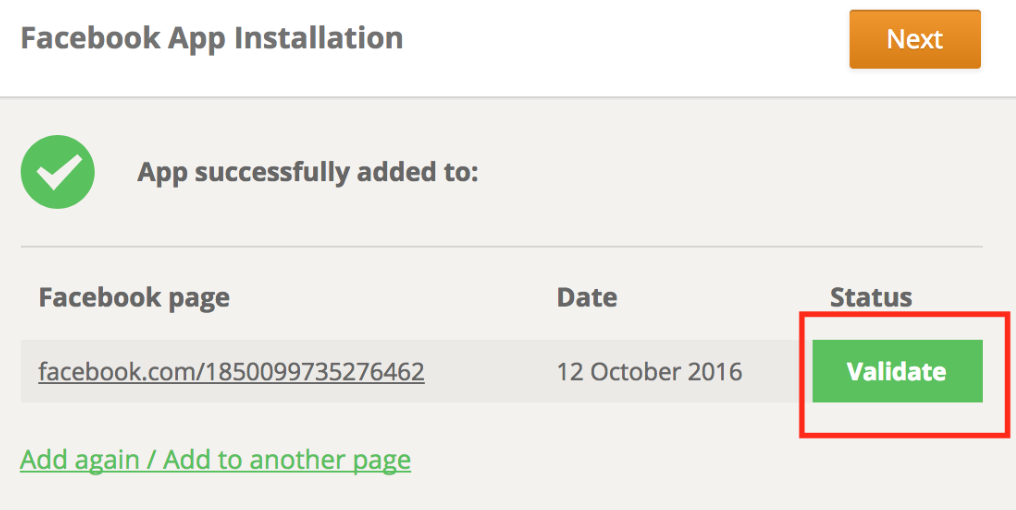
The menu tab has been added to the Facebook page:
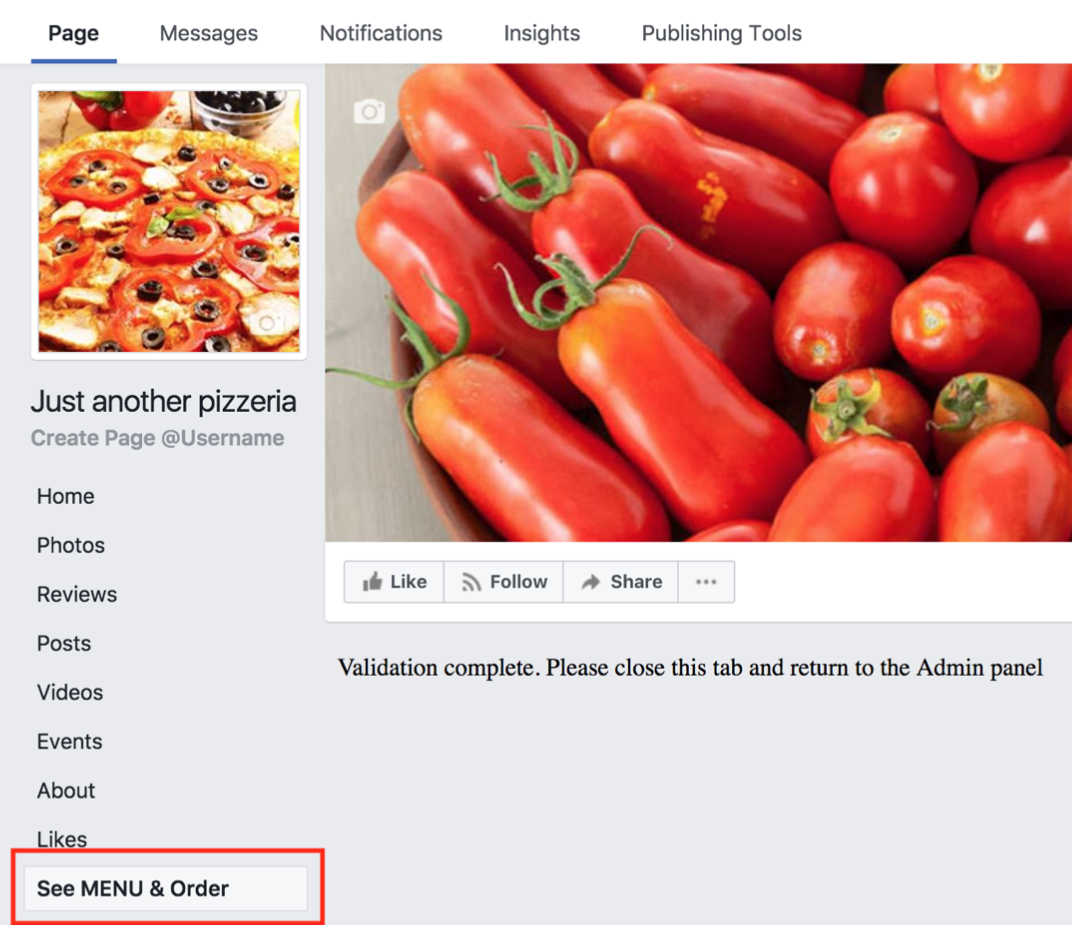
The page appears in the administration panel. It is possible to add again or add the menu tab in a different page, plus two additional options are revealed after the first menu publishing in a Facebook page, like this:
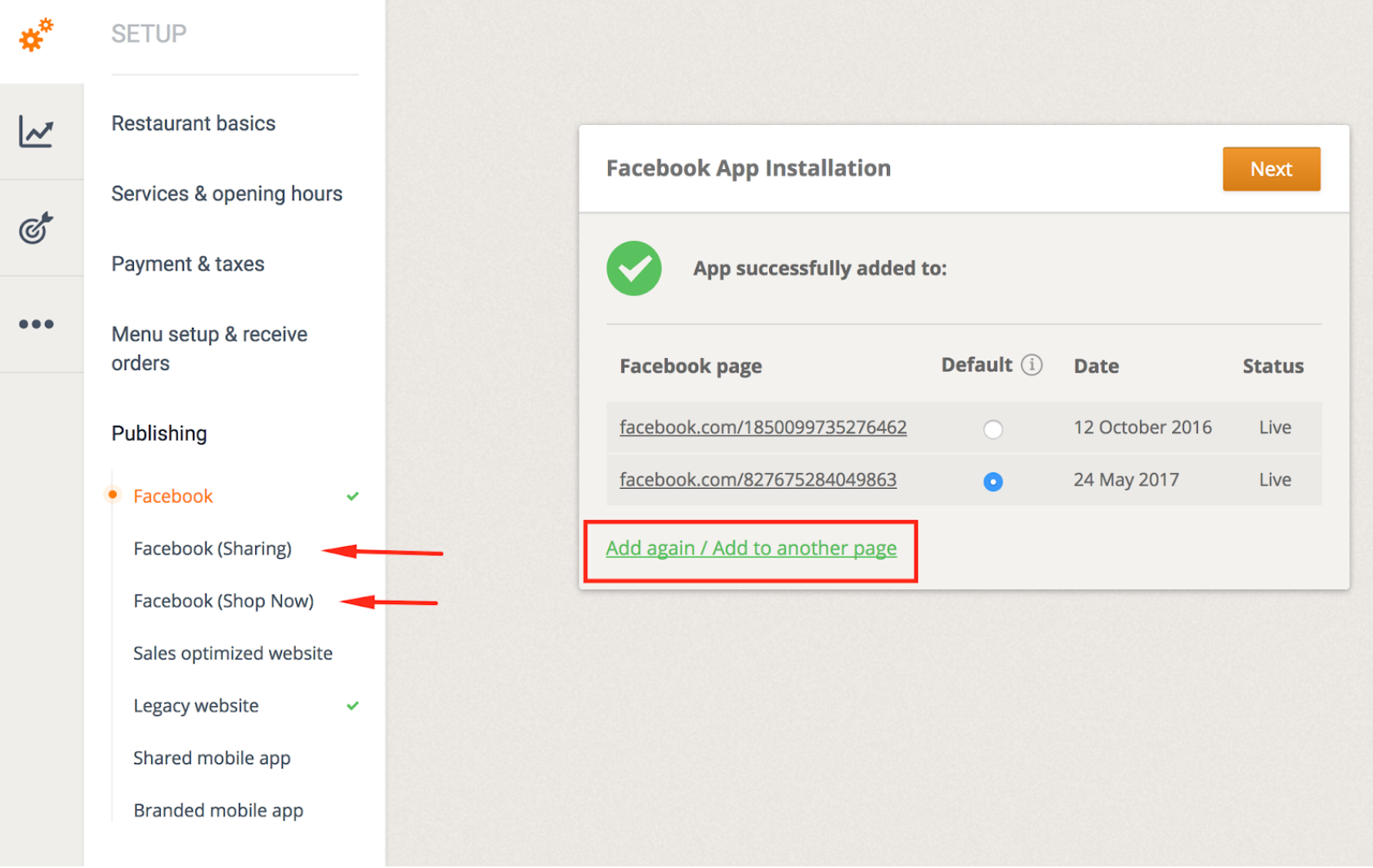
To raise the priority of the ordering tab in the Facebook page, go to the page “Settings” >> “Edit page” section and drag the menu tab up in a better position, like this:
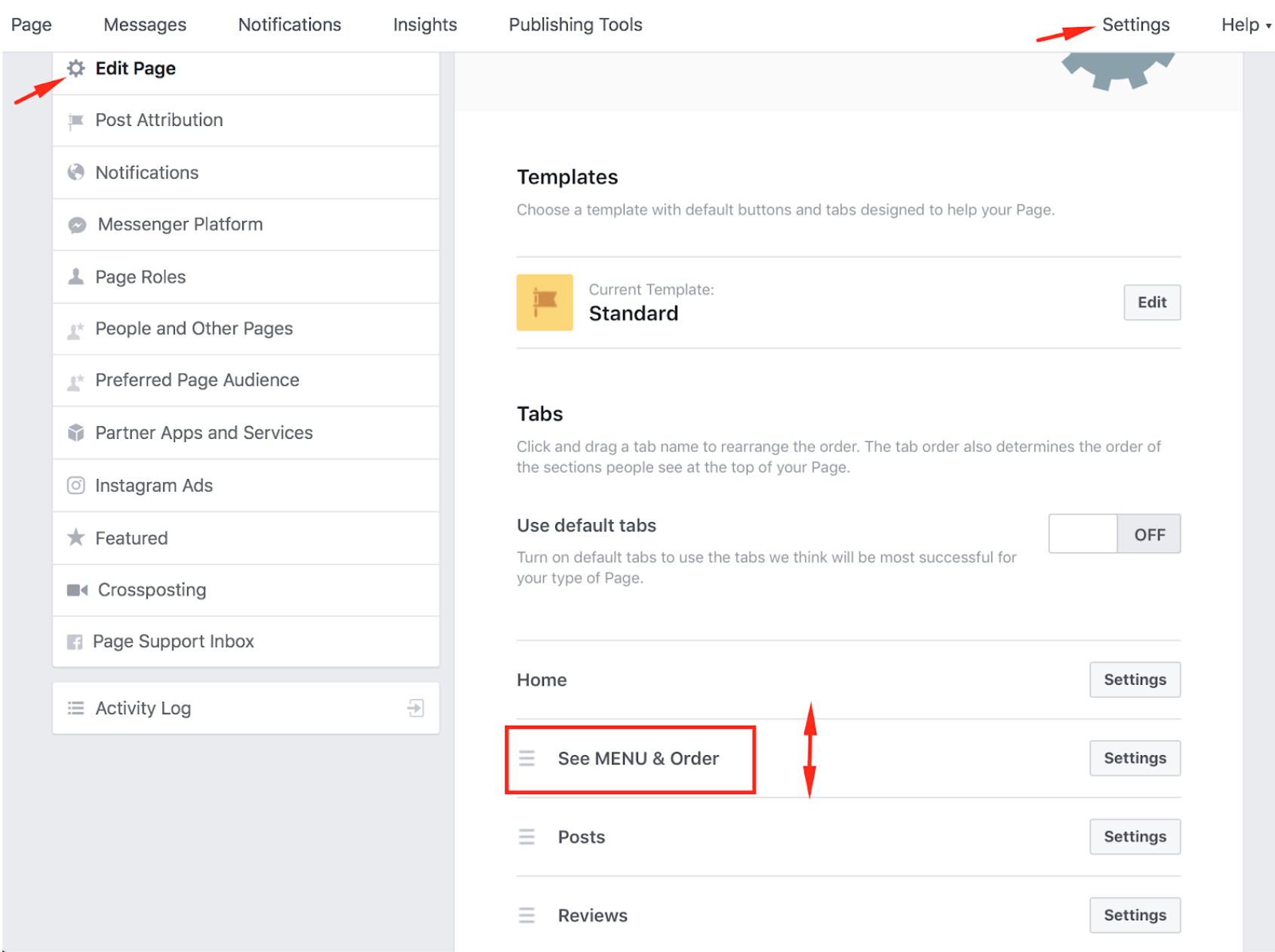
To change the tab name, click on the “Settings” button next to it and again on “Edit settings”, like this:
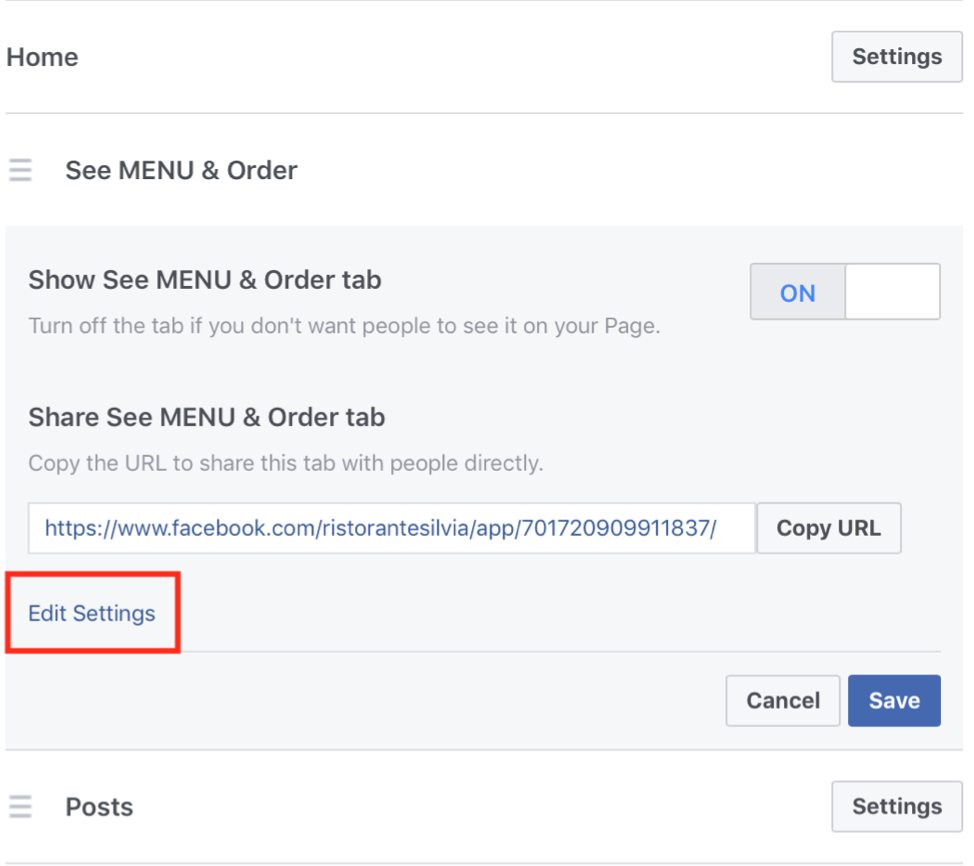
Type a new name and save it. Keep it short and simple!
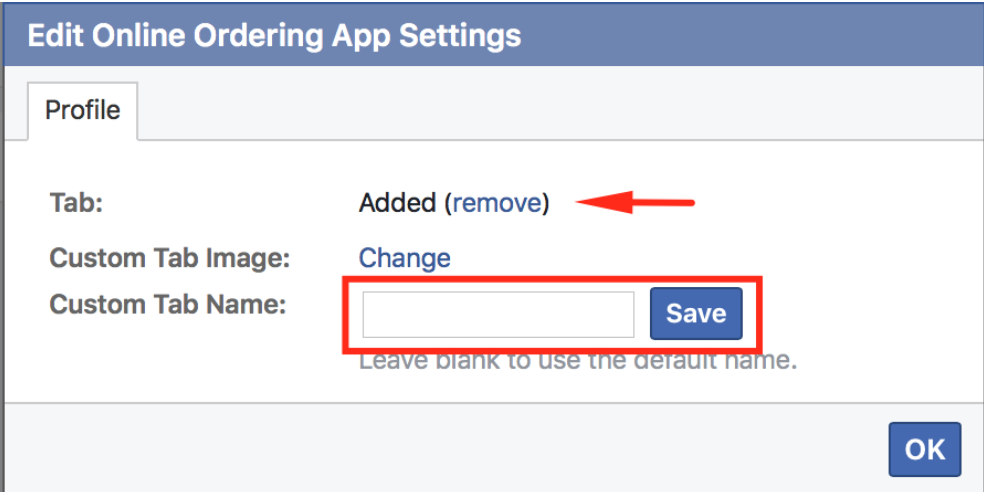
To remove the ordering tab from the Facebook page, go to the page settings and access the tab settings, like this:
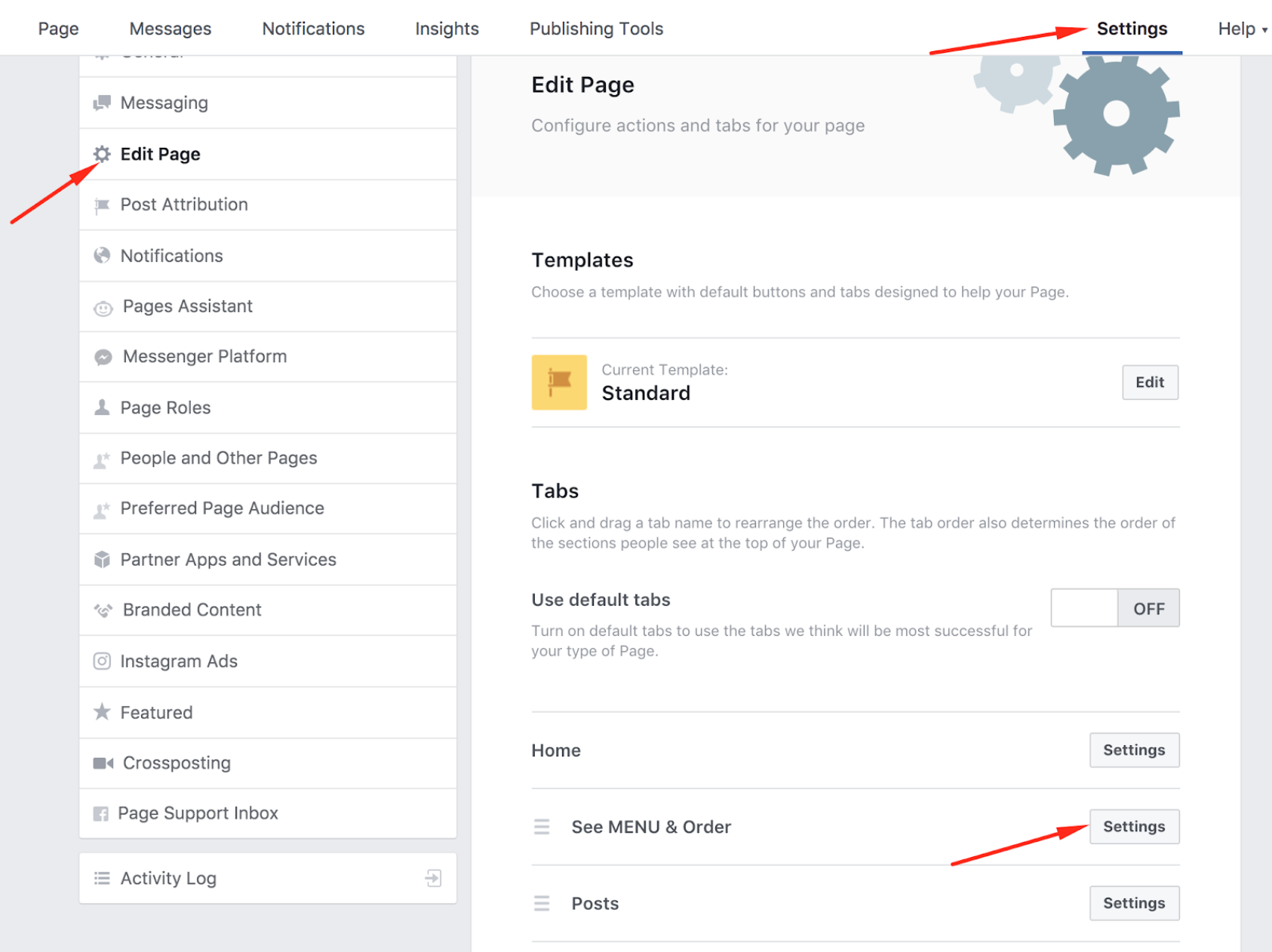
Then set the tab to “Off” and “Save”:
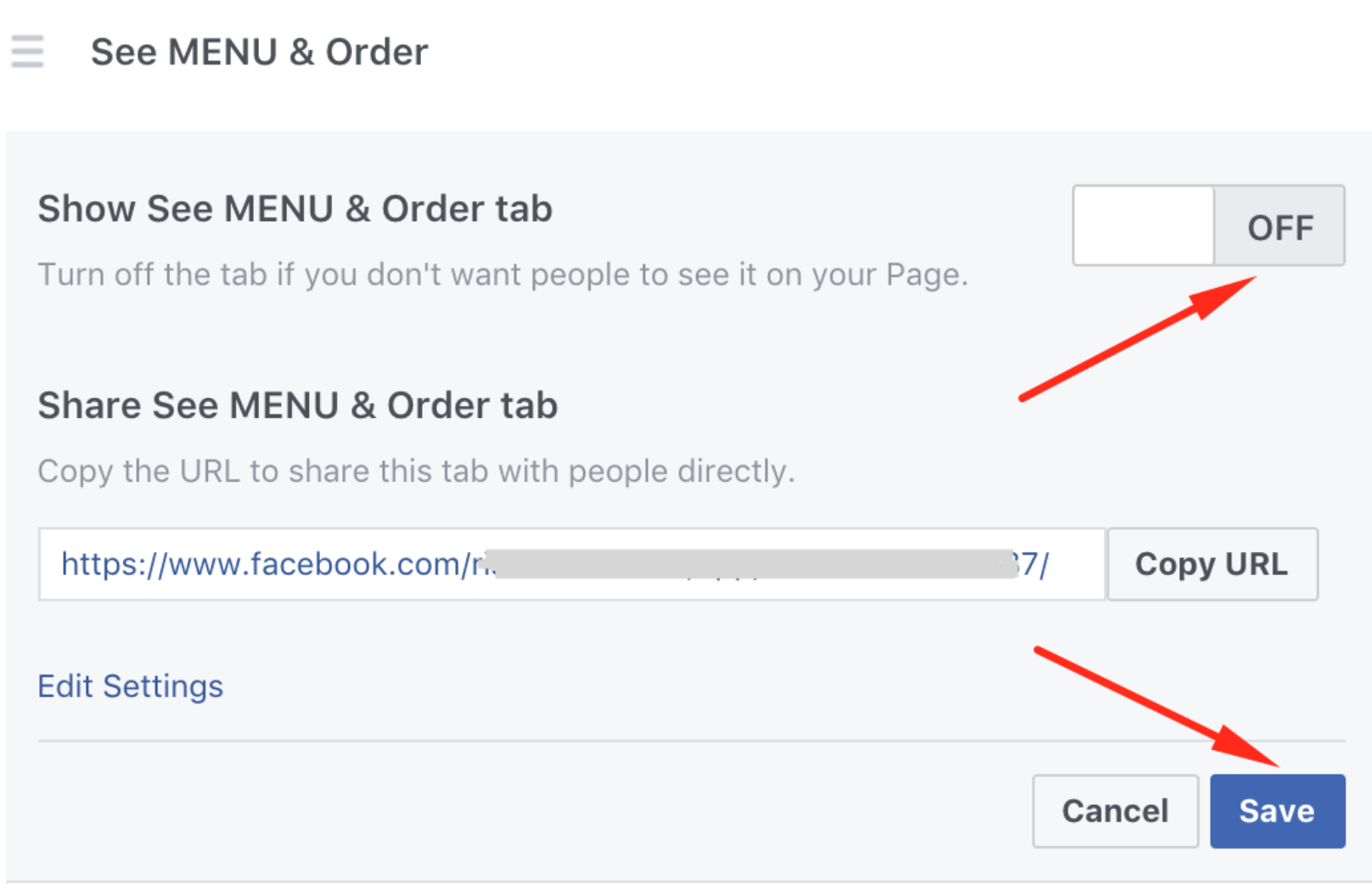
Next: add the “Shop now” button
To show the menu also to mobile users, a “Shop now” button should be connected with the ordering system.
When opening the Facebook mobile app, a food client will not be able to see the apps/buttons/tabs installed on the restaurant’s Facebook page. They will be able, however, to see a “Shop now” button and directly open the menu. Like this:
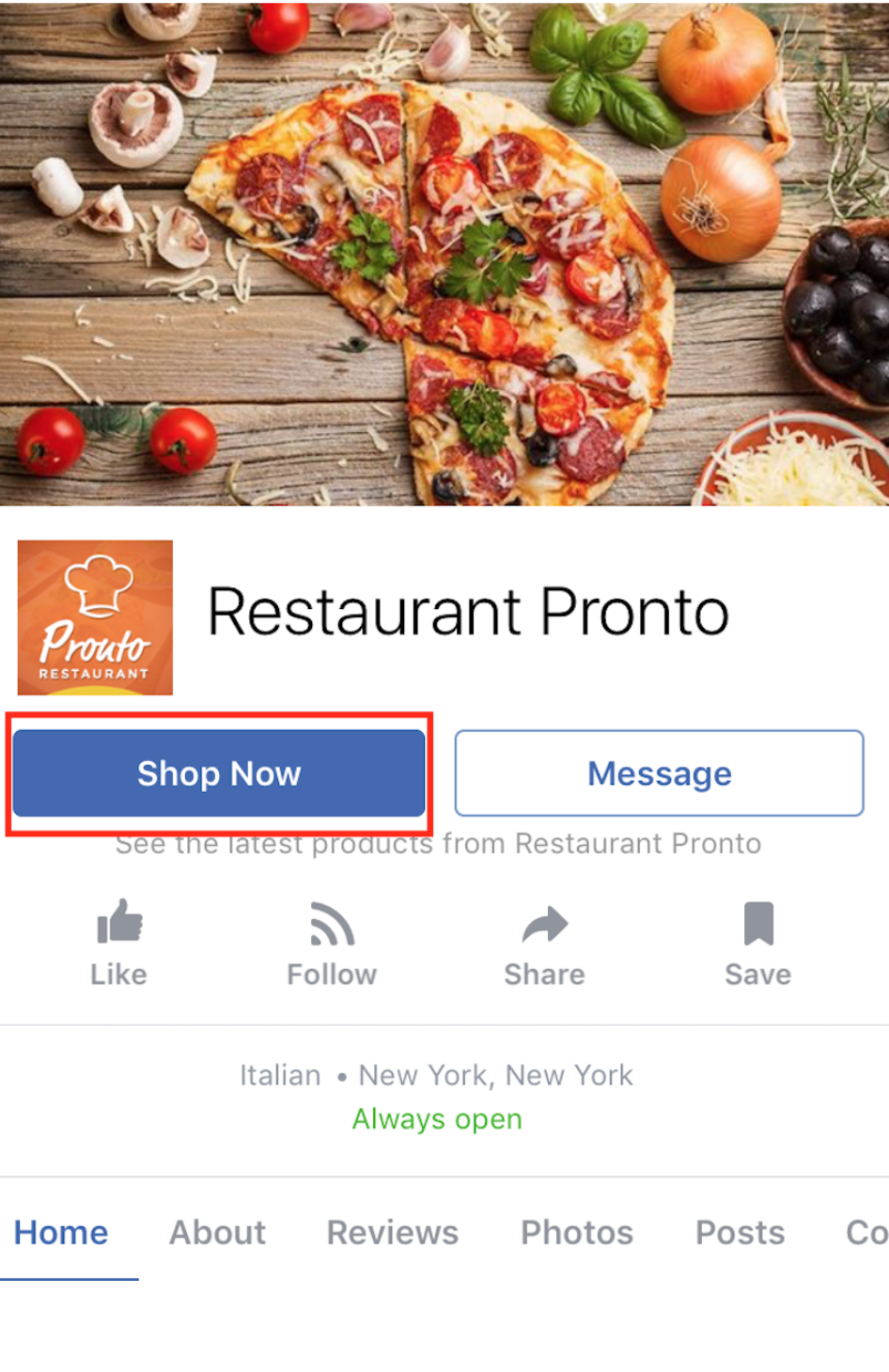
Here is how to add it:
Facebook makes is possible to add a “call to action” to the business page. We recommend to use it for online ordering, by adding a “Shop now” button.
First, click on the “Add a Button” (if there is already a button on the page, first click on it to open its settings and delete it, then it will be possible to add a new one).

Then, find the “Shop now” button in the “Make a Purchase or Donation” section.

When defining the call to action, it is required to specify a link where the button should point to. We provide such custom link to the restaurant’s menu in Facebook, in the Facebook (Sharing) page. 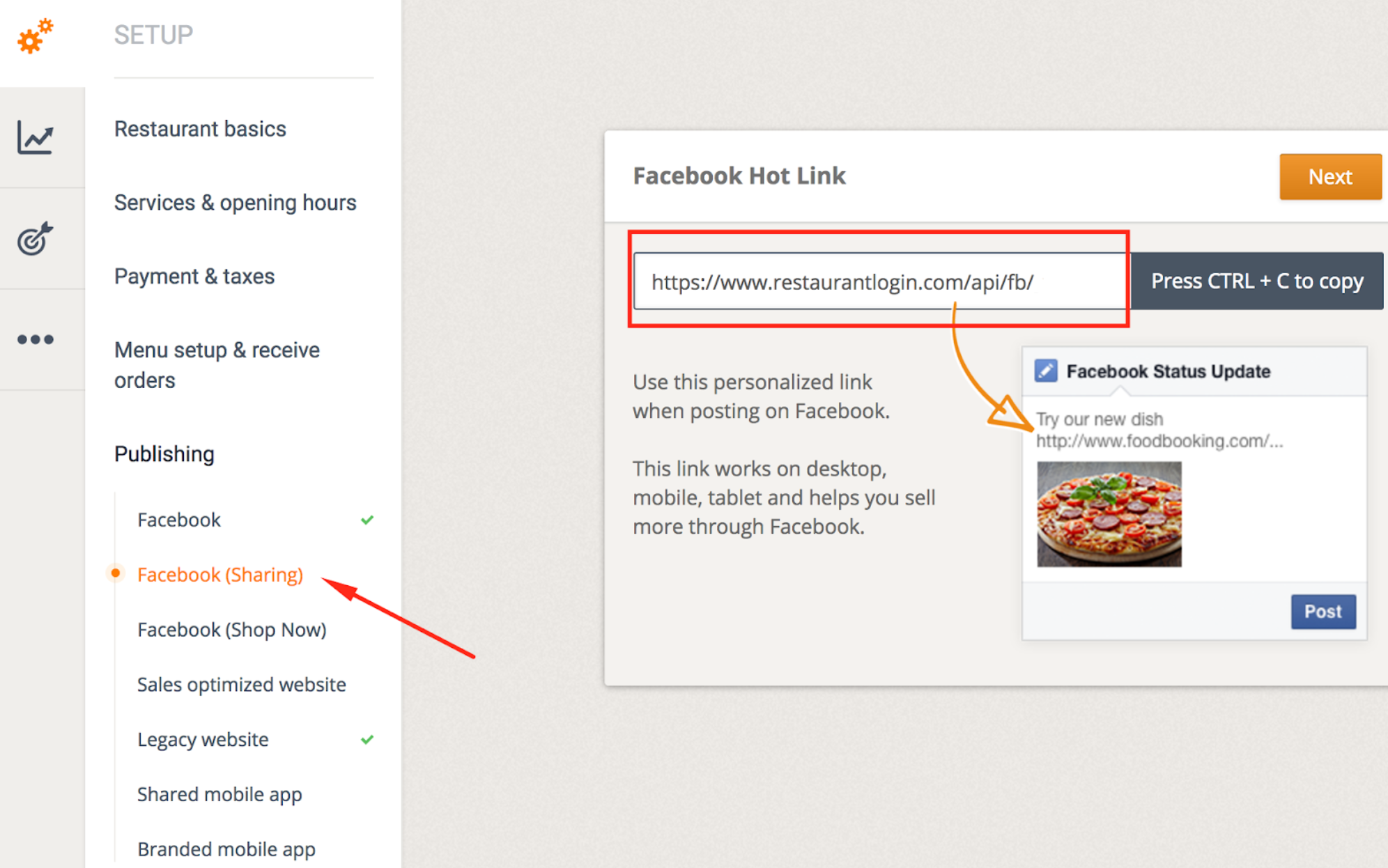
See also the detailed instructions in the “Facebook (Shop now)” section in the admin panel.
Also use the Facebook hot link in new posts, to direct the potential clients to the restaurant’s menu.
Like this:

Is it possible to have more menus on the same Facebook page?
Facebook doesn’t support more menu tabs on the same page, for multi-restaurant or multi-location businesses. Therefore, we suggest to create separate pages for each location. Food clients would anyway want to “check in” on such pages or review the location, so it is important to have a separate page for each physical location.
See this demo of a Facebook page and menu as well, to see how it is supposed to work for the food clients:
https://www.facebook.com/Restaurant-Pronto-161839600687846/