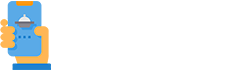How Can We Help?
Temporarily closed
Situations may arise where you need to temporarily close due to sickness, running out of stock, national holidays etc.
To deal with these situations, you can set exceptions to regular opening hours by accessing Restaurant Admin ->Services and opening hours -> Opening hours -> Exceptions.

How it works
- Add special day / holiday – for example: vacations, national holidays or other temporary alterations of your service hours
- Go to Admin -> Services and opening hours -> Opening hours -> Exceptions->Add special day
- Type in the name of the holiday -> Choose the day of the holiday -> Select the services that will be affected by the holiday (delivery, pickup etc.) or All services
- Write a message for the food clients that will be visible when they open the menu (optional)
See below an example for a restaurant closed for Christmas (25th December):

How the settings above look in the ordering widget

You can also set a longer holiday / exception period. Please see how to quickly set this up below:

2. Pause services – if you need to stop online ordering because of too many orders, you need to close early, drivers call in sick etc. “Pause services” can be used only for the current day.
- Go to Admin->Services and opening hours -> Opening hours -> Exceptions->Pause services
- Select Specific services -> Select the respective service(s) to be stopped (e.g: delivery / pickup /delivery + pickup etc) -> Set time interval for pause (either “x hours y minutes” or the “rest of the day”)
- Write a message for the food clients that will be visible when they open the menu (optional)

How this looks in the ordering widget